How do I record non-productive (break) time?
FieldClock provides a flexible system to record any sort of non-productive (break) time you might need, whether paid or un-paid.
Many localities have different requirements for recording non-productive time. In some areas, our users just need to record break time (e.g. paid rest breaks or unpaid lunch breaks). Other users have more stringent requirements to record travel time, training time, and other time periods where employees may not be "productive".
Getting started
To configure your non-productive time categories, head over to the Admin section and click on the "Non-Productive Time" tab.
This tab will list your Break Templates and your Non-Productive Time categories. All companies start with a "Break" category by default, but you can add any new categories you need.
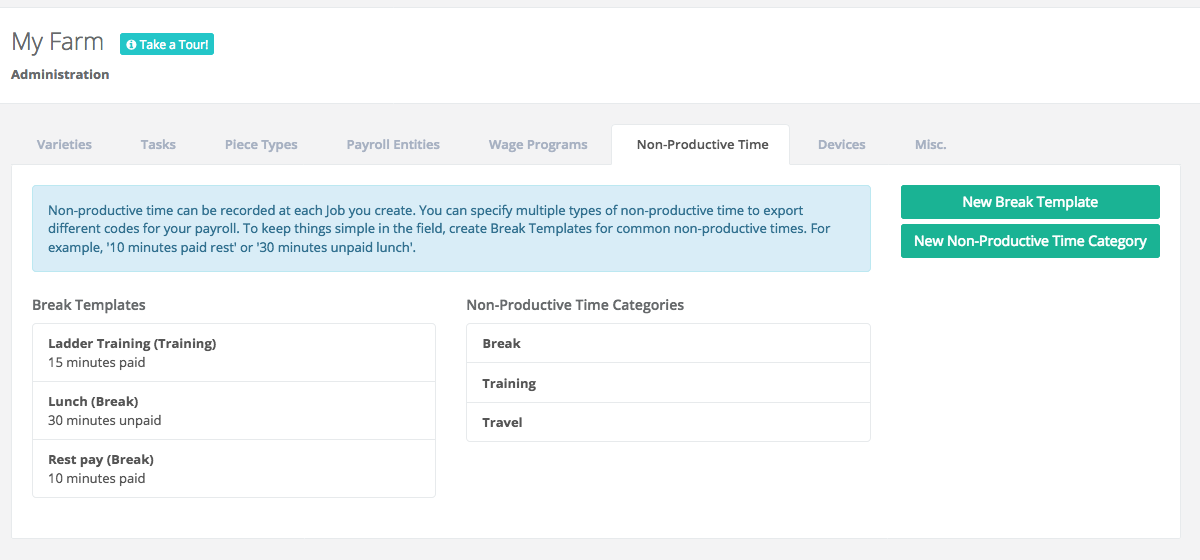
Once you have configured your Non-Productive Time categories, you can use them to create Break Templates. Click here for more information about Break Templates...
Using non-productive time
All Breaks that your users record will be associated with a Non-Productive Time category. You can use this category to export payroll data using different codes. To configure payroll codes for your Non-Productive Time, visit the Admin section and edit the appropriate payroll entity. Your Non-Productive Time categories will be listed for each wage program in between the "Hourly Pay" and "Piecework Pay" entries.
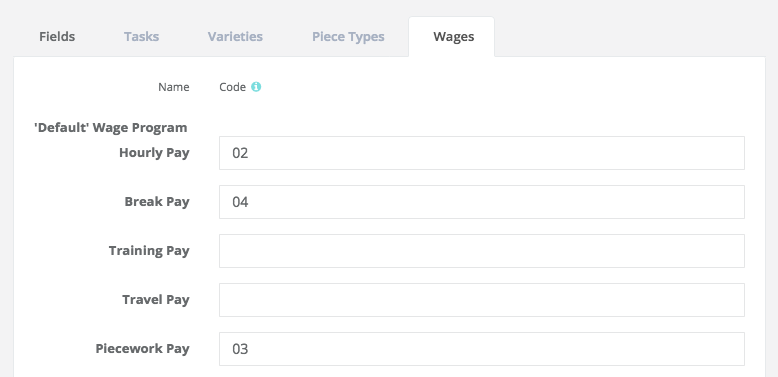
Automatic break pay
If your wage program is using automatic break pay, it is important that you use the same Non-Productive Time category for manually-created breaks and automatically-created breaks. This can be specified in the "Non-Productive Category" option when you are editing your Wage Program:
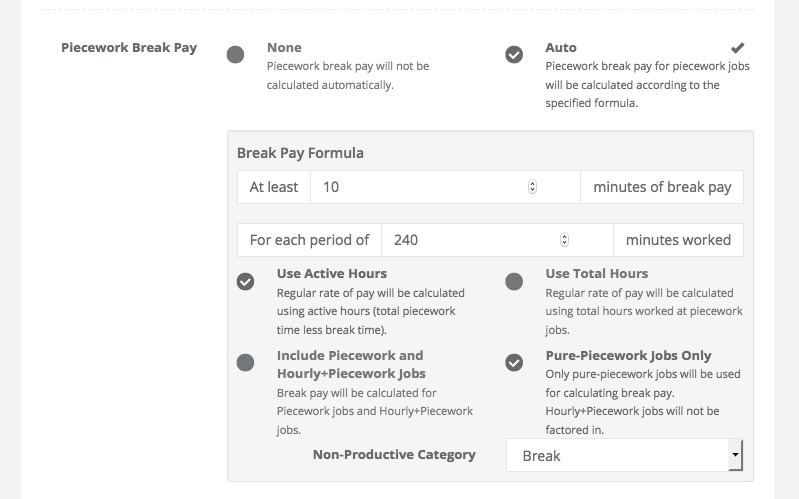
See the "How is Break Pay Calculated?" article for more information about automatic break pay calculations.