How do I connect and use a bluetooth printer with the FieldClock app?
Many features in FieldClock support bluetooth printing to ease operations in the field. Such features include badges, tickets, employee summaries and more.
To pair a Bluetooth printer, follow these steps:
- Launch the mobile app
- Navigate to your "Jobs" list and select a job
- On the job’s default page ("Info" page), you will see a "Printer" section
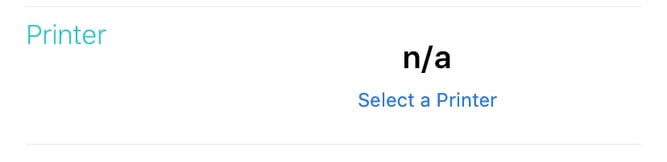
- Tap "Select a Printer" and choose an applicable Zebra printer (please make sure it's connected via Bluetooth)
For more details regarding which bluetooth printers FieldClock supports, please read "What's the best handheld printer to purchase for the field?"