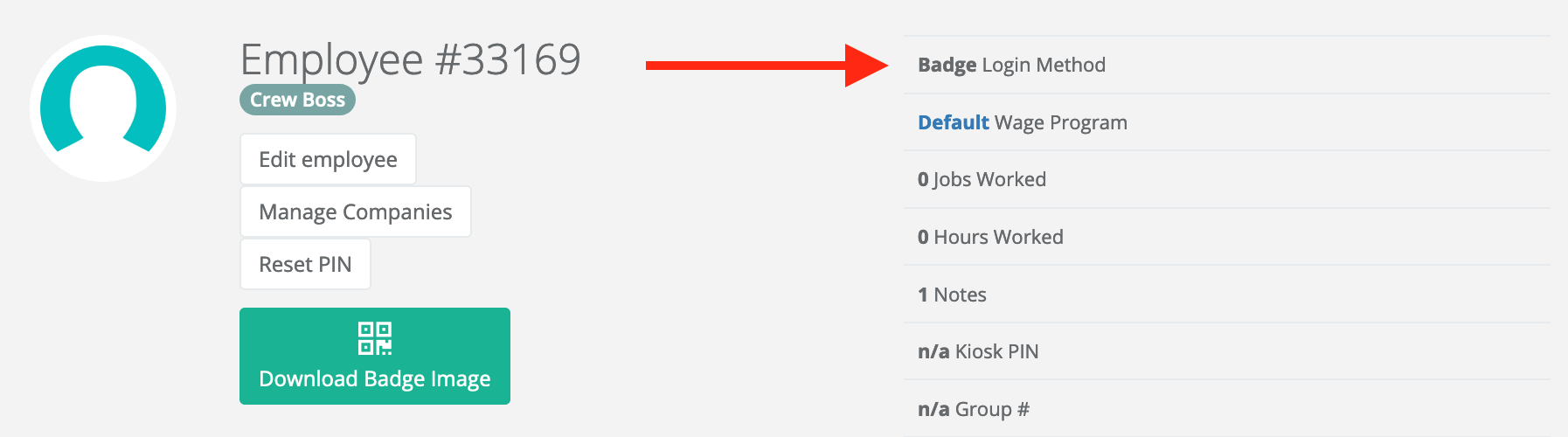How do I login to FieldClock?
Logging into FieldClock may only be done one of two ways: via email or badge.
How to assign a login method
To add a login method to an employee, first navigate to their profile, then click the "Edit employee" button. From there, scroll down and click the "User Account" tab at which point you can select either an "Email" or "Badge" login method.
Email login users may login both to the admin site as well as the mobile app and kiosk. They may not login via badge.
Badge
Badge login users may login to the mobile app but not the admin site. They may not login via email.
How to see which login method a user has been assigned
To see which login method an Employee has, head over to the Employee's profile. To the right of their name will be their login method:
Troubleshooting
If an Employee is having issues logging in, the first step is verifying which login method they are set to. Users having trouble logging in via email should first reset their password. Users having trouble logging in via badge should first reset their Badge PIN.
Additional badge login troubleshooting
Although not very common, sometimes users with a badge login may still not be able to login after their PIN is reset. This is usually clear by the "Unknown Employee" error message, and can be resolved by checking for the following:
- First check if their badge is current. To do so, download a new badge image for the employee and compare the QR codes. If they're different, their current one is likely outdated or for an 'old' FieldClock profile. Simply use the new badge image and they should be good to go
- If the QR codes are the same -- and multiple companies are in use, the next step is checking if the employee has properly been copied over to the company they're attempting to login to. To check this, click the 'Manage Companies' button below their name and see if they've been properly copied over. More info here on copying employees to other companies