A Payroll Batch is a collection of Employee payouts over a given date range. The Payroll Batch form allows you to create a new batch for a specific payroll entity and time range.
For more information about Payroll Entities, watch our Payroll Entities Overview video. When a payroll batch is created, it will include all payouts from finalized jobs that have not already been included in another payroll batch.
To create a new payroll batch, first login to the Admin site and click the “Payroll” button from your left-hand navigation menu. From there, click the green “Create new batch” button in the upper right-hand side of your screen.
- Select the Payroll Entity that you’d like to create a payroll batch for
- Specify a “From Date” and “To Date” that encompass the date range of payouts you wish to include. The dates are inclusive and will include payouts that fall on or between the “From” and “To” dates.
- The “Employees” option allows you to select whether or not to include all Employees that have Payouts, or if you’d like to select a Limited number of Employees include
Payroll batches allow you to bundle employee payouts into a file that can then be uploaded into your payroll software or viewed in an external application, such as Excel. This means less manual data entry, more control over your data, and lots of time saved to focus on running and growing your business.
How to re-generate a payroll batch
To re-generate a payroll batch, first click "Payroll" from your left-hand menu on the Admin site. Then, for the batch you'd like to re-generate, click the left-hand button with your payroll integration name / logo in it. Once the pop-up appears, click the "Re-generate payroll file" button below the green "Download" button:
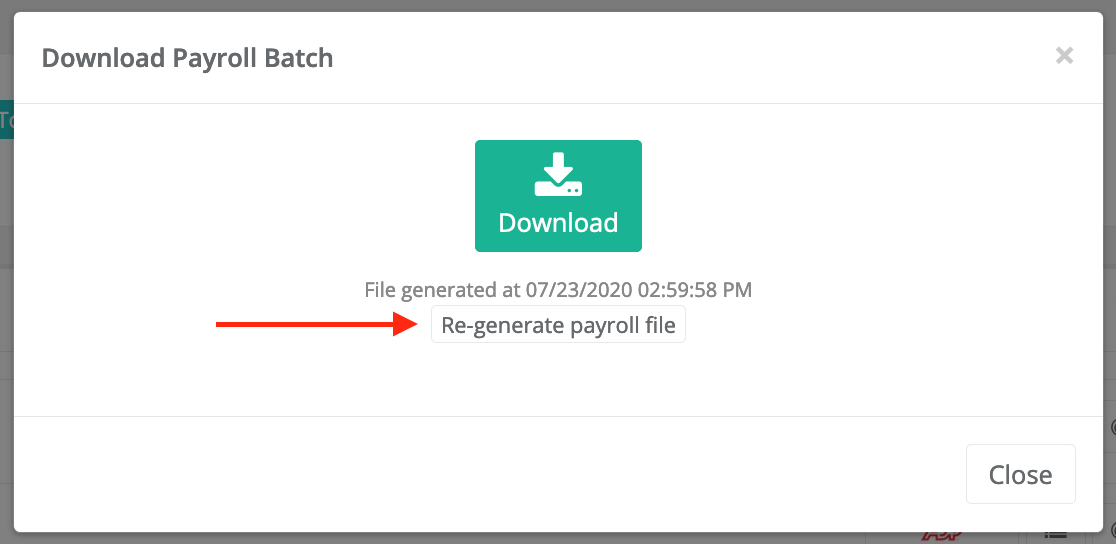
This will re-generate your payroll batch, which you can then re-download.
