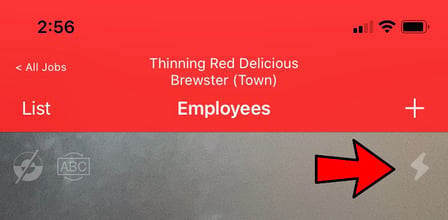How do I use the camera settings in the FieldClock app?
On the mobile app, FieldClock makes use of the device's camera when using any 'scanning' view. Below, you can view the three settings and how to use them.
Heads up
Auto-focus and text orientation settings are not available on Android devices.
Auto-focus
The auto-focus toggle simply turns auto-focus on or off, and is rendered as a small circular graphic as seen below.
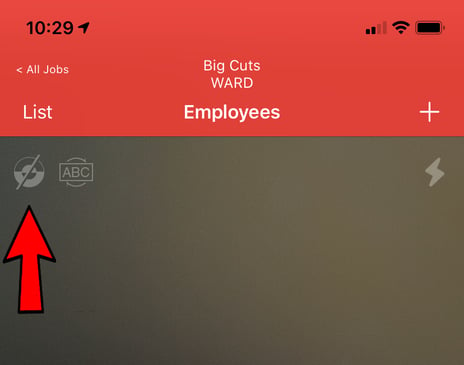
Text orientation
Text orientation will reverse the direction of any messages that flash on the screen, such as when an Employee is clocked in. The text orientation setting is rendered as a small horizontal button showing "ABC", as seen below.
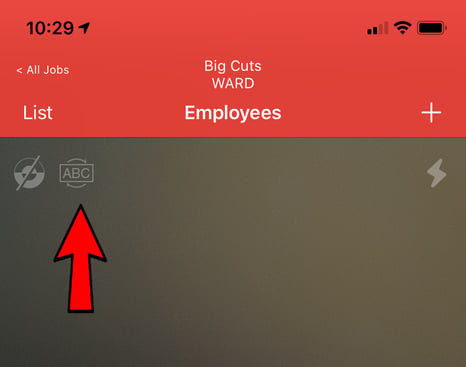
Torch
To enable/disable the torch, please do the following:
- Go to a scanning view on the phone such as the "Employees" or "Tickets" tab in job's details
- Tap the lightning-bolt icon in the top-right corner of the scanner view. Tapping once will turn the Torch on, tapping again will turn it off