How do I update an existing piece type at a job?
Piece types can be updated by editing a job. To update employee piece records at the same time, please make sure to check the "Yes! I want to update all existing piece types!" checkbox.
Updating a piece type
When working with piecework jobs, you will need to configure a corresponding piece type upon creating the job. Throughout the duration of the job, if you need to make changes to the piece type, it must be made through the admin site. This is possible even after production has been tracked.
First, you will head over to the admin site and select the Job in question. Once you are viewing the job details, head over to the job edit screen by clicking on "Edit Job”. Next, scroll down to the “Piecework Options” section and make changes by selecting the new piece type. Lastly, it is important you check the “Yes! I want to update all existing piece types!” box to ensure the new piecetype updates before clicking "Save".
Updating employee piece records
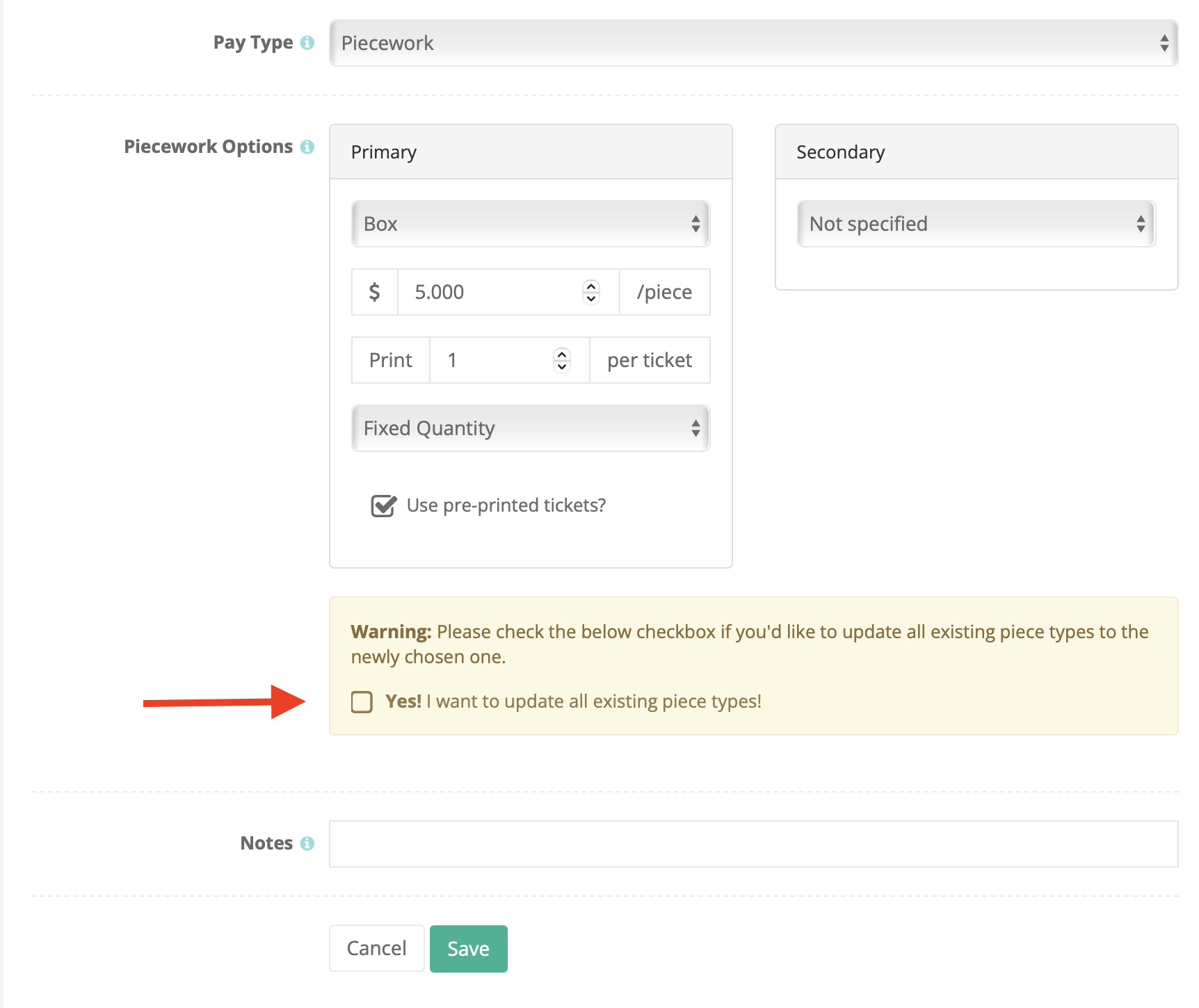
If you do not check this box off before clicking save, you will come across errors such as when printing the job summary report.
For instance, if you modify the configuration through our mobile app. Please bear in mind the mobile app does not provide this checkbox. Therefore, the job description will display the newly chosen piece type but will also display an error alert stating “Piece type not listed in Job configuration”. This means the piece type was not updated correctly.
Job configuration error
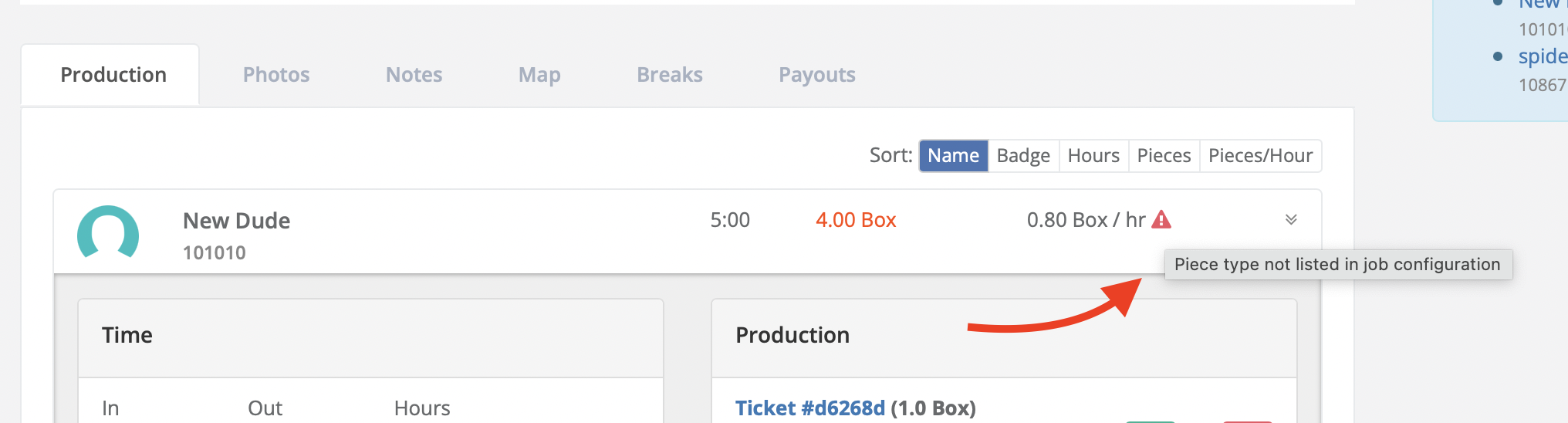
In order to fix this error, you will need to go back to the job edit screen on admin and set the piece type back to the original configuration and click save. Next, edit the job one last time and select the new piece type. Finally, be sure to check off the box before saving.