How to copy a jobs's URL to share with colleagues or FieldClock support staff.
When communicating with our support team, they might request for a link to an Employee, Job, Report, or other views in order to look at "what you're looking at" so they can best help you.
A "link" is the URL of the webpage you're viewing: the "admin.fieldclock.com/companies" thing in the upper-portion of your browser. Rather than highlighting the entire URL, then right-clicking and copying, we've provided a button you can click to do it for you.
How to Link Jobs
The quickest method to properly copy a job link can be found under the job details screen. First, select a job from your jobs list. Once you are viewing the job details, on the job description to the top-right corner you will find a ‘Link’ icon.
Upon clicking this icon, the job’s URL will be automatically copied to your clipboard. You will see a message on the top-right corner of your screen confirming the job URL has indeed been copied. This means you are ready to “paste” the link.
Copy Job Link
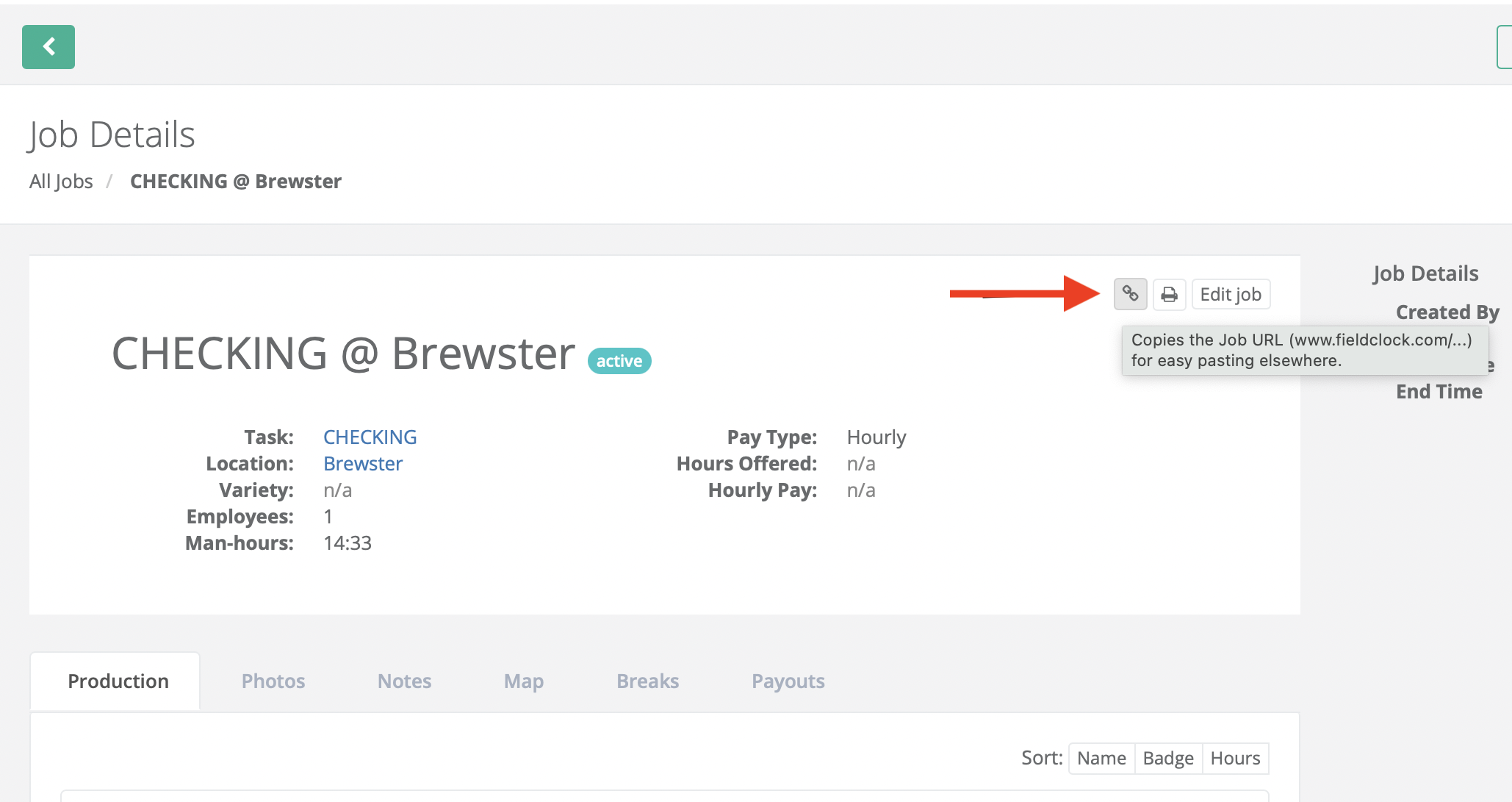
Success Message
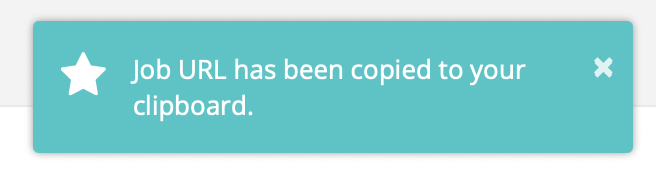
How to Link More
In order to link any other screen or subject, it is important you copy the URL directly corresponding to the screen containing the desired information. For example, if you are linking an employee, you will need to search for the specific employee/s on your screen. Once you are viewing the correct screen and information, all you need to do is copy the screen’s URL (https://admin.fieldclock.com/etc...) which can be found at the top of your browser. After the URL is copied to your clipboard, you are ready to paste the link.