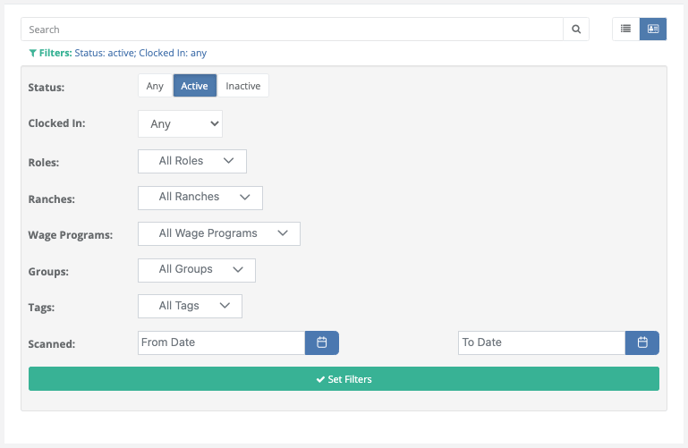How do I filter my Employees list?
FieldClock offers a set of filters when viewing Employees, which allows the user to filter a potentially very long list in to much more manageable quantities.
Search bar
Prior to the setting of filters, one can use the search bar to not only search an employee by name, but also by Badge Number or Employee ID. Simply enter your query and press enter to search.
Status
Allows you to filter employees by 'active', 'inactive' or neither, showing all. By default, 'active' is selected. This is especially useful for finding previous deactivated employees for the purposes of reference or reactivation.
Clocked In
Allows you to filter your list of employees by who is currently clocked-in. "Yes" means they're still on the clock!
Roles
Filters the list of Employees by the selected role; multiple roles can be selected.
Ranches
Similar to the role selection, filtering by Ranch allows you to pick multiple entries in the list, showing Employees who have worked at the selected Ranch(es) in the past. Additionally, if you select only one Ranch, you can further filter by optionally selecting specific Blocks.
Wage program
Allows the filtering of employees based on assigned Wage Programs.
Groups
If any Employee has an assigned group number, this filter allows the user to filter by them. If you do not know what a group number is or how to use it, refer to our help article on the subject.
Tags
Filters the list of employees by assigned tags. Note: tags must be created, then assigned to employees before this will 'work.'
Scanned
This final category allows the user to select a start and end date to filter Employees by date of their last scan. If an Employee has been scanned after or on the first selected date, but before or on the second, it will display (assuming it also fulfills any other filters set).