How do I copy employees to other companies?
In order to avoid double billing, and if an employee works at two separate companies within a single billing company, that employee's profile may be 'copied' from one company to another.
The option will become available on the employee's details screen:
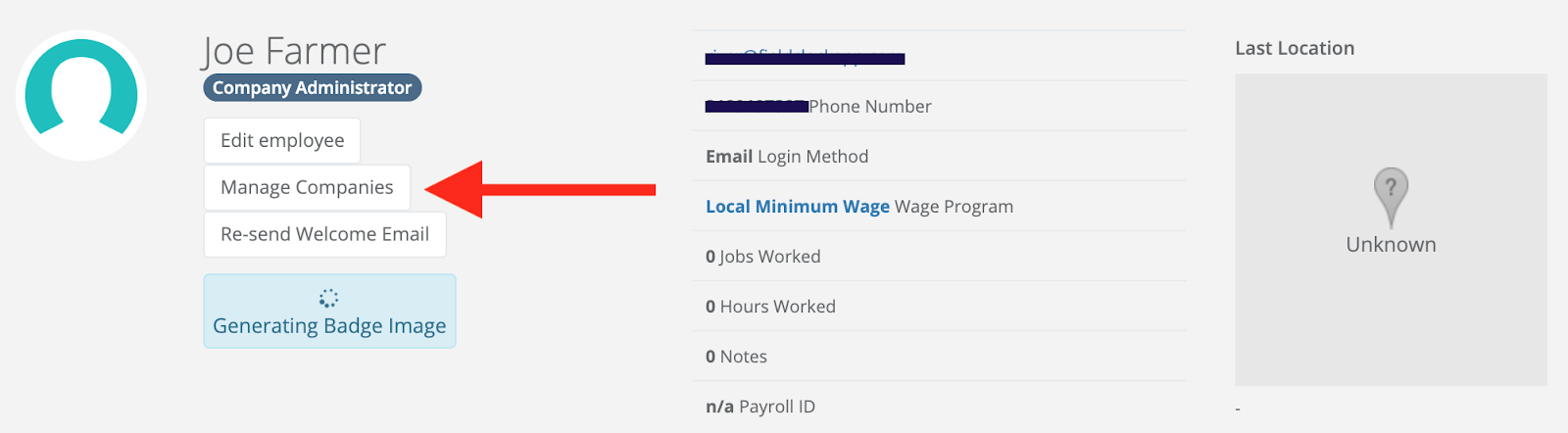
If clicked, the user will be prompted with a list of available companies to copy their info over to:
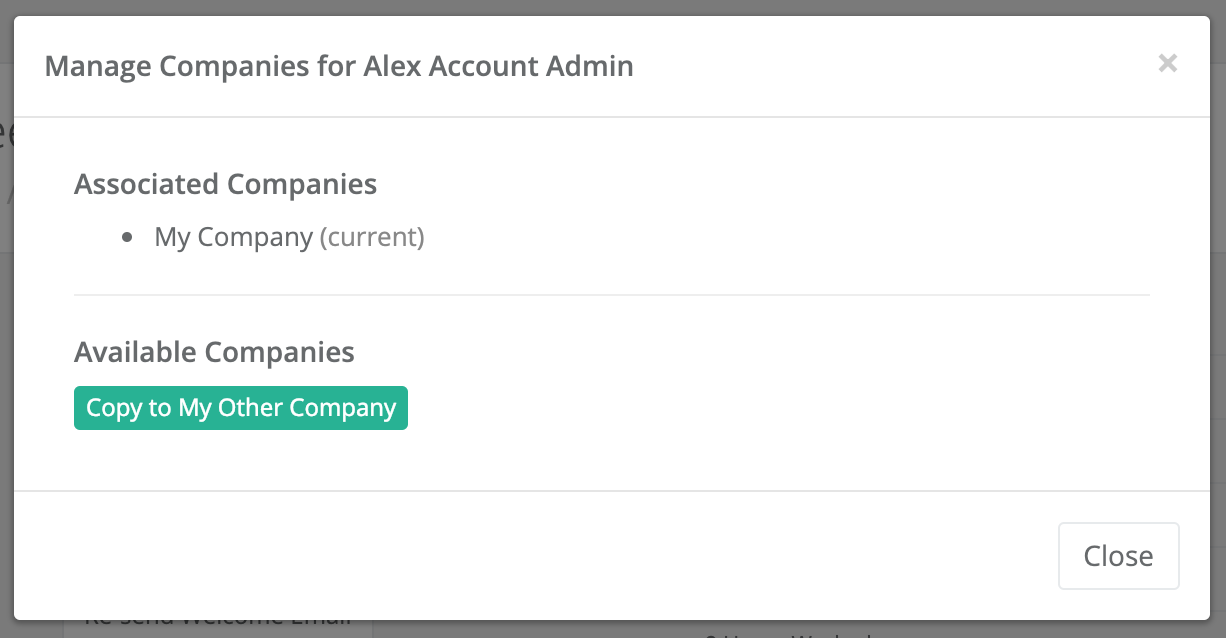
Once copied over, that user will have the option of logging into each company each time they log into FieldClock as well as switching companies once logged in to either one.
Bulk-copying employees
Our bulk-edit employee functionality allows you to copy employees over to additional companies in mass. To do so, head to your Employees list and check all employees who you'd like to copy over:
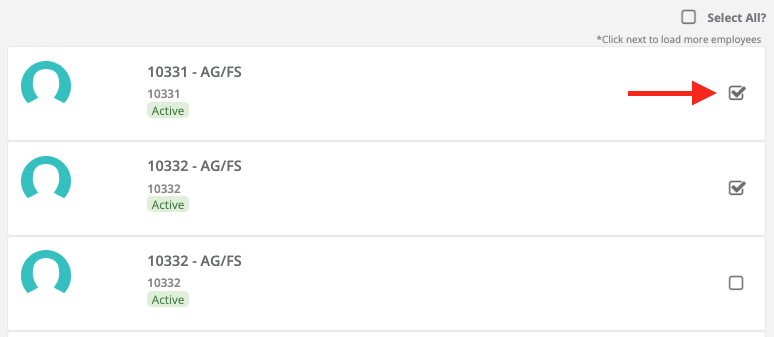
After you select all of your employees, click the 'Bulk-edit Employees' button on the right-hand side:
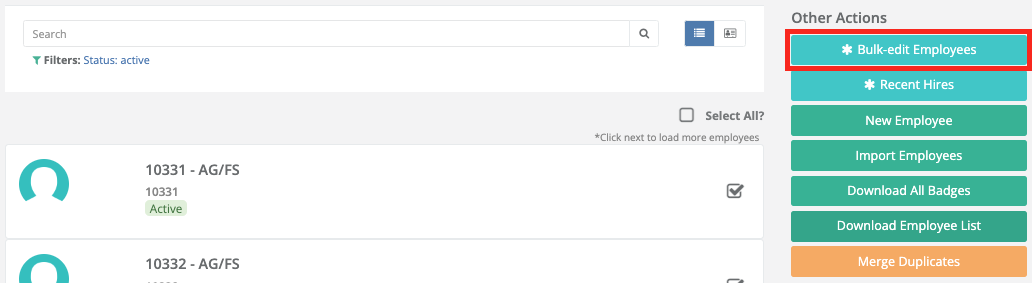
And finally, select all companies that you'd like to copy those employees to:
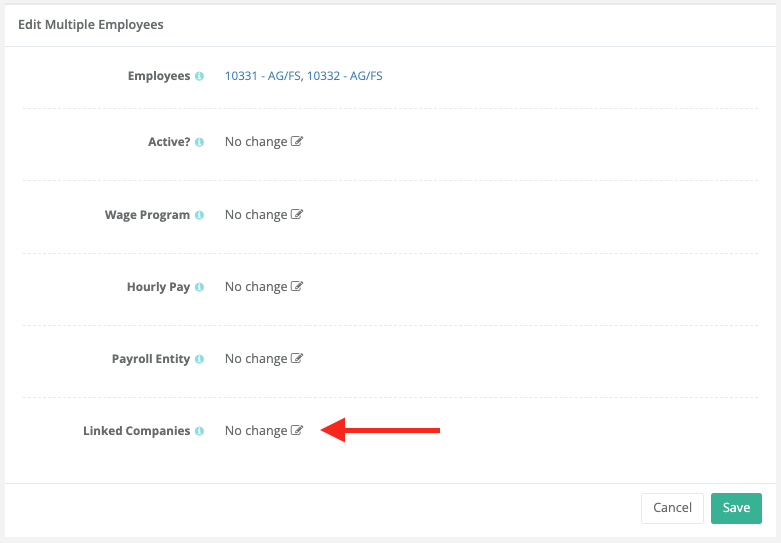
Then click "Save" and you're good to go!
Additional Notes
If an employee is copied over to another company or companies, he or she will have an independent profile associated with each company. Furthermore, as soon as that employee works a job at the second company, pay records and other data become associated with that worker. For this reason, once an employee is copied over to another company and works a job there, they cannot be deleted. To remove the employee from company lists, you can simply 'Inactive' them. This can be done by editing the employee and unchecking the "Active" box.