How do I bulk-edit employees?
Employee bulk-editing can save you a whole lot of time and headache. To bulk-edit employees, you'll first need to hover your cursor over an employee in your main employee list.
Steps
You'll see a checkbox appear, which you can then check. Doing so will make checkboxes appear for all other employees and a "Bulk-edit Employees" button will also appear on the right-hand side.
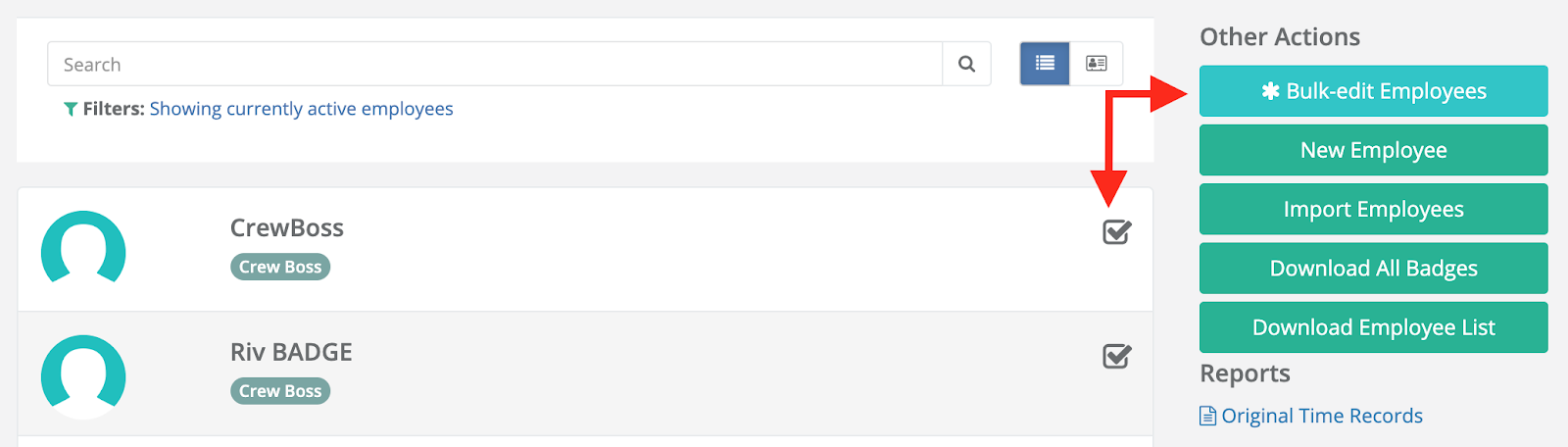
Check all the employees you wish to edit, then click the "Bulk-edit Employees" button. You'll then be taken to the bulk-edit form.
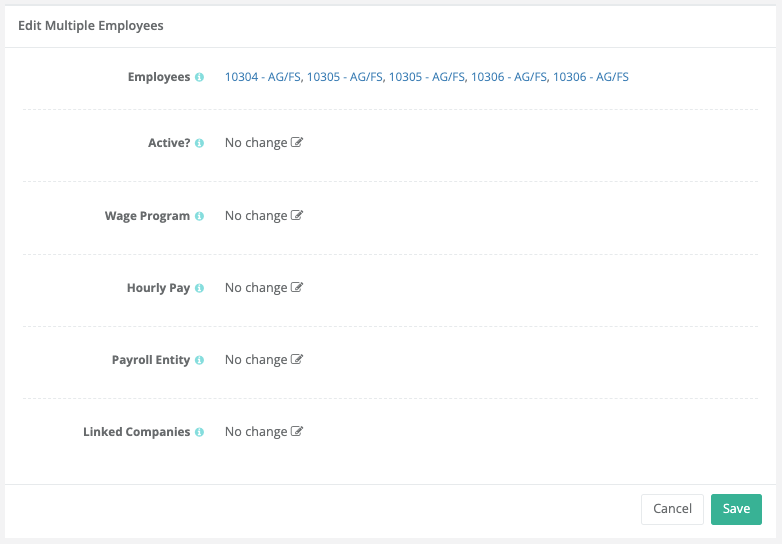
There are 5 employee attributes you're able to bulk-edit:
- Active/inactive
- Wage program
- Hourly pay
- Payroll entity
- Linked Companies
Leaving an option at "No change" will not change that attribute for the employees being bulk-edited. Once all modifications have been selected, click "Save" to complete the bulk-edit.