How does the re-scan delay work on the FieldClock app?
Harvest can be hectic, and in the commotion, it may happen that some of your employees are getting scanned multiple times when they shouldn't be. Re-scan delay fixes this!
Re-scan Delay
To help alleviate this, FieldClock gives you the ability to set a "Re-scan Delay". The re-scan delay sets the minimum number of seconds that must transpire between scans of the same employee on the same phone. If the employee is scanned within the re-scan delay window, a message will appear that "{employee name} can't be scanned yet".
You can set this value to as high as 10 minutes, but we do not recommend setting it higher than you absolutely need to. If the value is too close to the speed of your top producers, you may negatively impact their performance.
Notes
- In the case of jobs with multiple piece types, the re-scan delay will be in relation to each piece type for each employee
- The re-scan delay is not enforced on variable-quantity piecework
- There is a minimum cap on the re-scan delay of 5 seconds. This is implemented to prevent issues with overlapping entries and other points of past confusion
To edit re-scan delay
- From the Admin site, click "Admin" from the left-hand menu
- Click the "Misc" tab
- Click "Edit"
- From here you can edit the re-scan delay time as seen below
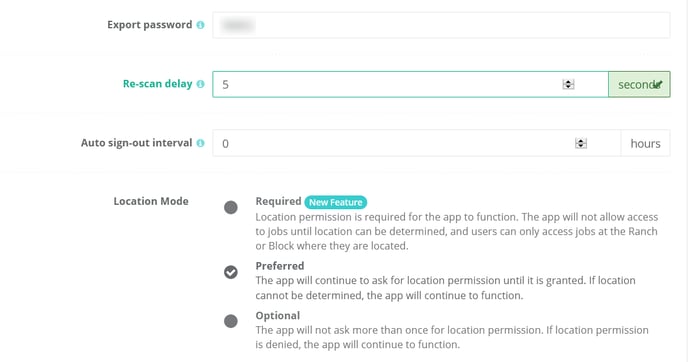
What to do if Re-scan Delay isn't behaving as expected
In some rare instances, the re-scan delay does not work as expected after upgrading iOS or the FieldClock app. If this starts to happen, instruct your affected ticketers to sign out from the app and sign back in. Be sure they sync first as signing-out will cause their database to get cleaned.