How do I print a payroll report for a given date range?
FieldClock offers many options for exporting payroll data, including payroll specific files, printer-friendly report, and CSV dumps.
Steps
-
Click "Payroll" from the main menu
-
Click the "Create New Batch" button
-
Select desired date range
-
Select the desired payroll entity
-
Click the "Preview" button
-
Review the payouts to be sure they include the dates you want
-
Click "Generate Batch" to create the payroll export file
-
The admin site will redirect you to the list of payroll batches. Each payroll batch will display the entity, date range, and total
-
Click the icon corresponding to the format you wish to export:
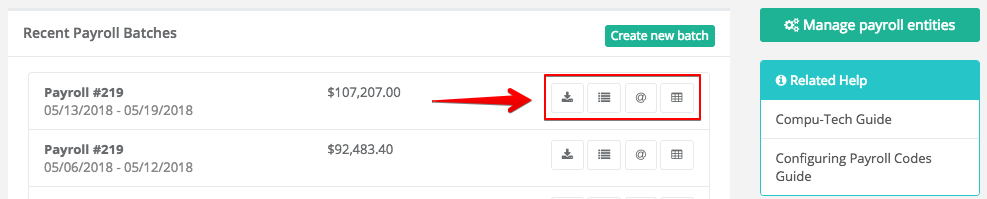
Available Download Options
- Supported payroll software systems will automatically be available as the far-left option
- "Printer-friendly 'detail' view" - a printable web page with the payouts grouped by employee and pay type
- "Printer-friendly 'by-date' view" - a quick printable report with quantities grouped by pay rate for low-frills data entry
- "CSV" - a downloadable CSV file that can be opened by Microsoft Excel or other programs