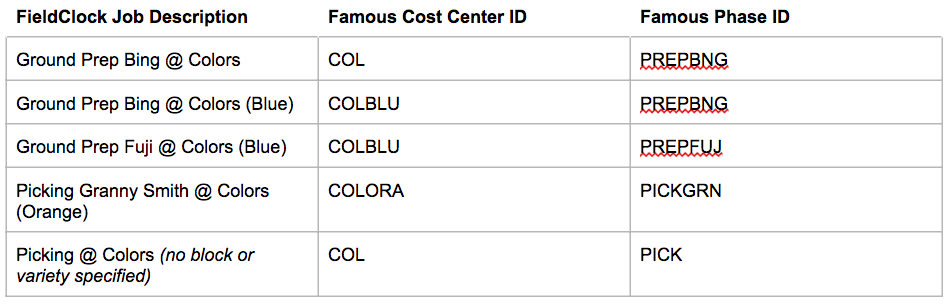How do I configure payroll codes?
Payroll codes can be attributed to FieldClock objects (e.g. tasks, varieties, etc...) by editing the individual object or via your payroll entity edit screen.
For some payroll formats, FieldClock will translate friendly-named objects in FieldClock into the codes or IDs that your payroll system requires. This guide will show how to configure your payroll entity in FieldClock so that it outputs the values you desire in your payroll software. The examples will show configuration for Famous Software, but the steps are the same for other payroll systems.
Setting up
Step 1: Set up template fields
If your payroll format offers template fields, you can select which FieldClock values you wish to map to those fields.
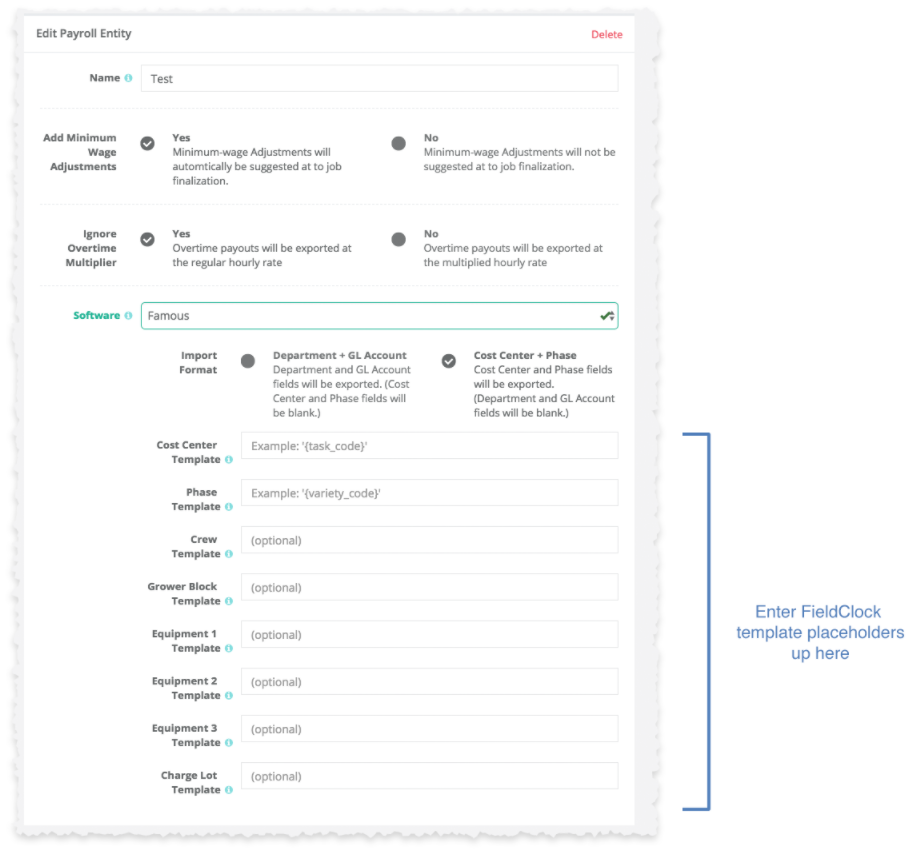
For example, if you want your FieldClock ranches & blocks to match up with a Famous Cost Center ID, you should enter '{field_code}' as the value for your Cost Center Template.

See "Advanced Templating" for more info.
Step 2: Enter payroll codes or IDs
The template placeholders you enter in Step 1 will be mapped to Codes or IDs that your payroll system understands. You tell FieldClock what those values are in the lower half of the edit payroll entity form.
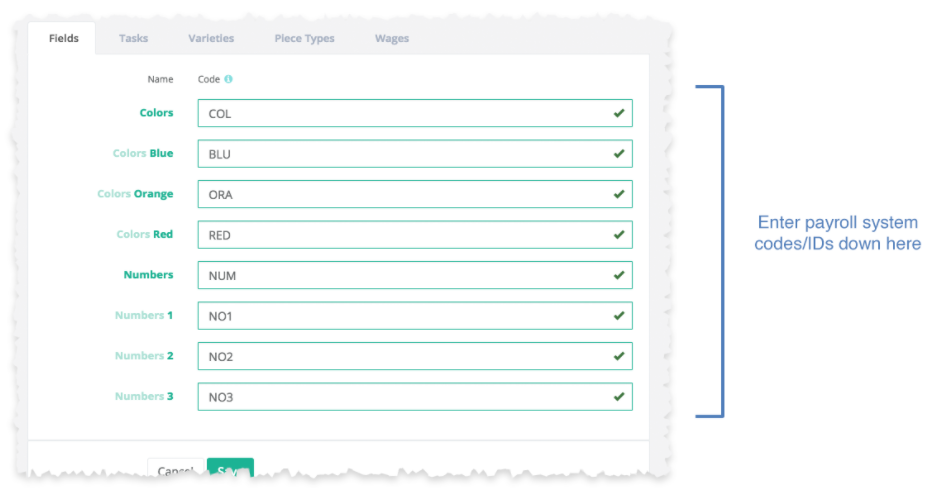
In the example screenshot, we have 2 ranches, “colors” and “numbers”. Each ranch has 3 blocks with appropriately-themed names. Your company will likely have many more ranches and blocks, but conceptually will be the same.
In the “Name” column, you will see the friendly FieldClock names for your fields. In the “Code” column, you should enter the matching codes or IDs for your payroll system. In our example, Colors Blue block is coded as “BLU” in the payroll system.
The same principles apply for tasks, varieties, and piece types:
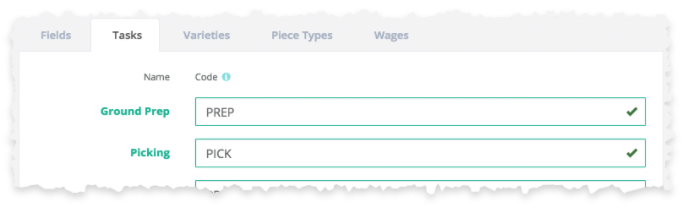
Templates in Action
Now that you’ve seen where to enter your templates, and where to enter the eventual values, let’s see how it all comes together!
Let's assume you've mapped your Cost Center and Phase as follows:

And your codes look like the following:
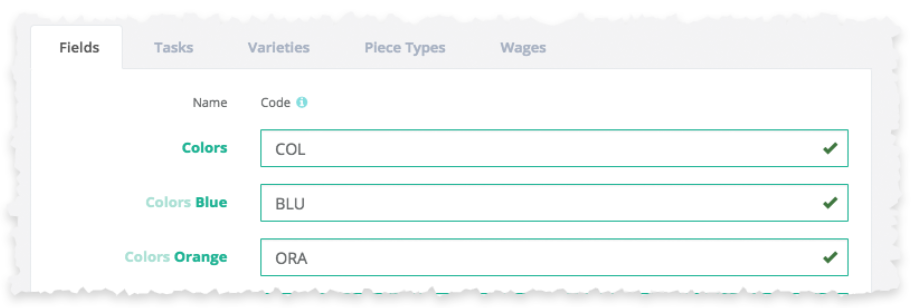
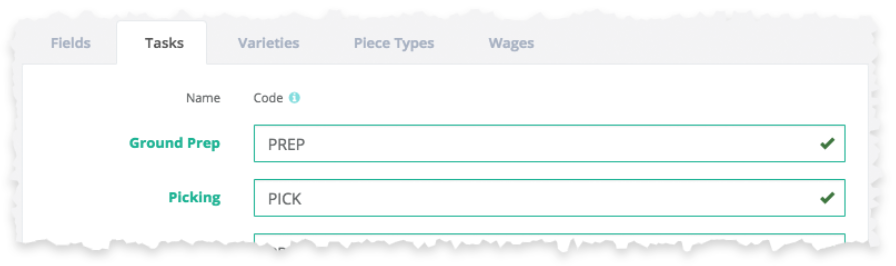
This will cause results like the following:

Advanced Templating
Placeholders can be combined to create more complex codes for your payroll system. For example, if you have “PruneFuji”, “PruneGold”, “PruneBing” as discrete codes in your payroll system, you don’t have to create a bunch of complex varieties in FieldClock -- simply combine templates together.
Here’s an example using ranch code + block code (rather than the “field code” placeholder we used earlier) and task code + variety code…

And here are the example task & variety mappings…
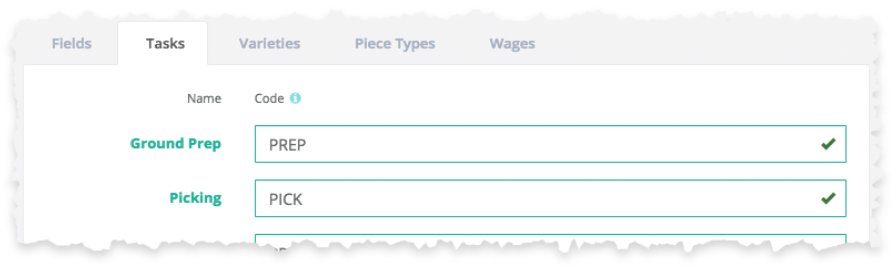
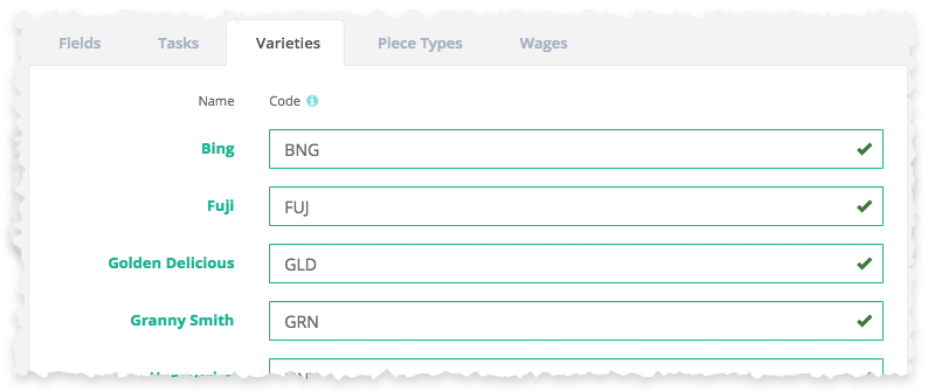
This will cause results like the following;