How To Fill Out Import CSVs
Learn how to properly fill out Import CSVs for Tasks, Varieties, Piece Types, Ranches, and Employees.
Getting your account fully setup requires creating lots of objects to work with. These might include Tasks, Varieties, Piece Types, Ranches, and Employees. We created a way to import all of these items so you don't have to create them manually!
To import a CSV for a specific object (e.g. Tasks), first download the appropriate Import Template:
- Task Import Template
- Variety Import Template
- Piece Type Import Template
- Ranch Import Template
- Employee Import Template
Tasks, Varieties, Piece Types, and Ranches
These four Import Templates all have the same format. Let's look at "Tasks" as an example:
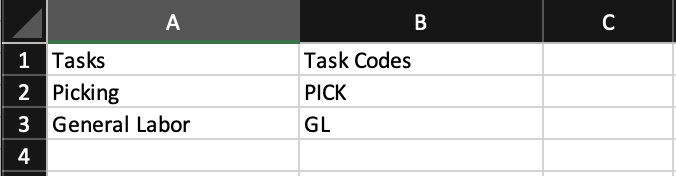
- Each row represents an object to be imported, while columns represent different object properties, such as Name and Payroll Code
- In Column A, under the header (e.g. "Tasks"), list all of the names for that particular object. For instance, if your employees perform the activity (Task) "Picking", simply add that to your list, then continue on until you've added all of the Tasks you'll be working with
- In Column B, add any payroll code that's associated to the object to its left. For instance, my "Picking" task might have the payroll code "PICK" associated with it in my payroll software
Employees
Our Employee Import Template provides some extra fields:

- Similar to importing Tasks, each row in the Employee Import represents an Employee to be imported, while columns represents different Employee properties
- Fill out any other fields as needed:
- "Payroll Code", also known as "Employee ID", is used to identify Employees in your payroll system.
- "Pay Rate" represents the custom hourly rate that an Employee may earn. This column is optional, and should only be used if a specific Employee earns a higher rate than other Employees. If left blank, the Employee will still earn a minimum-wage, which is assigned in another section of the Admin site and will be covered during your account setup.
- "Initials" is the Employee's initials, which may be included in some payroll exports.
- "Phone Number" is the Employee's phone number. This may be useful if you'd like your Employees to be able to check their own hours, pieces, breaks, and pay at own leisure.
- "Kiosk PIN" provides an additional way for Employees to login to Kiosk. For more information on Kiosk, please reach out to your onboarding specialist.
- "Group Number" is a way to group Employees together by an arbitrary number.
Note: Importing Employees requires at least the Employee's "Name."