How do I move an entire crew from one job to another on the FieldClock app?
In order to help employees clock-in faster, we've added a way to "bulk" select employees option to clock-in entire crews into a new job.
The list of available employees to choose from will included all employees that the signed-in user has worked with over the last few days. To enable / use this feature, please follow the steps below.
Heads up
Depending on your configuration, the '+' or 'Recent' button will only visible if you have worked with employees in the past 72 hours.
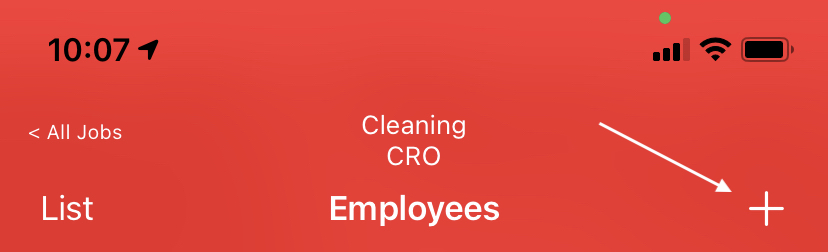
Enable from Admin site
While signed-in to the Admin site:
- Click Admin > Misc > Edit (Configuration) > Clocking-In
- Toggle "Allow Manual Clock-in" to Yes
- Toggle "...from Recent" to Yes (additionally toggle "...by Search" to Yes if you'd like the ability to manually clock individual Employees in)
- Click "Update"
Mobile steps
- Tap "Jobs" from the main menu
- Tap desired job from list
- Tap the "Employees" tab
- If you only have 'from Recent' enabled, tap the "+" icon in the top-right corner of the screen will prompt you with a list of employees who've you recently worked with in the last few days. If you also have 'by Search' enabled, tapping the "+" icon will first prompt the manual clock-in screen, on which the "Recent" button will appear. Tapping that will prompt the list of recently worked with employees
- Tap "Employees" to select them
- Tap "Done" to clock-in the selected employees at the current job